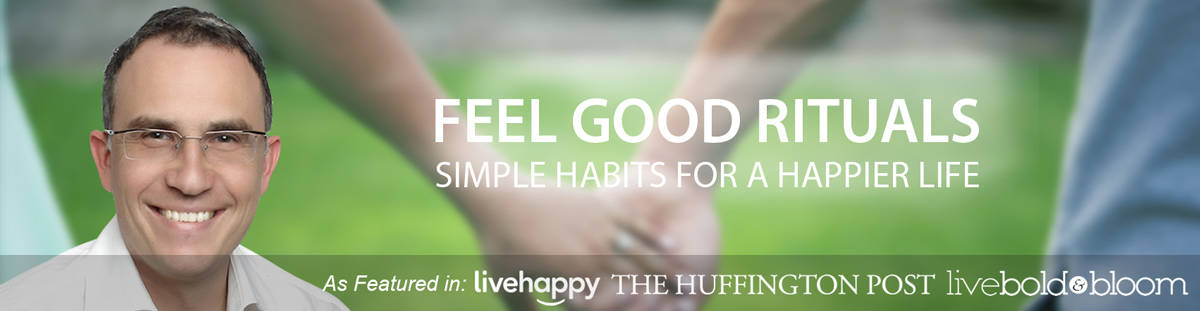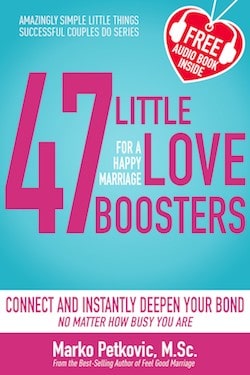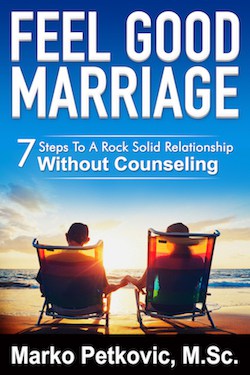When most people think of links, they think of connecting two different webpages together. You use hyperlinks to connect two of your blog posts, or a blog post and a landing page, or a blog post and a product page, or a tweet to your website.
But that’s not all hyperlinks can do. With a little tweaking, you also can set up hyperlinks to link to content on the same page. So remember that really exhaustive glossary you put together on industry terms your audience should know? Now, when you refer to something you said elsewhere in that article, you can actually link to it — making it much easier for your audience to figure out what the heck you’re talking about.
Want to see what I mean? Just click here.
Click here to download our free guide to search engine optimization (SEO) for 2017.
Pretty cool, huh? The best part about it all is that it’s super easy to do yourself, even if you don’t have extensive HTML knowledge. If the HTML-speak feels confusing, just follow along with the real-world examples below.
Note: If you are a HubSpot customer, follow these instructions.
1) Give the object or text you’d like to link to a name.
In a normal linking scenario, the thing you need to link to has a URL of its own. But in this scenario, the page you want to link to and the page the link is on is one and the same — so you’ve got to make up a name for the link’s destination.
I’d recommend using word or phrase that describes the link’s destination. If you use a phrase, there should be no spaces — use underscores instead.
Example
Let’s say we wanted to link to an example of a company using Facebook ads in a post. Here’s what I’d use as my object’s name:
The object you want to link to-MARKO.
Now, onto the next step.
2) Take the name you’ve chosen and insert it into an opening HTML anchor link tag.
Translation: Replace the red section of the tag below with the name you chose in the previous step:
Example
3) Place that complete opening <a> tag from above before the text or object you want to link to, and add a closing </a> tag after.
Doing this sets the location of link. This is what your code should look like now:
Example
</p>