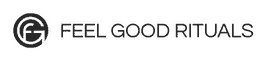Digital Edition Instructions
![]()
![]()
![]()
Mobi file to Kindle
If you are in a Kindle reader right now, just tap "open in Kindle" and it will automatically open your book in your device.
The easiest way: send your book to Kindle by email
If you want to download the mobi file to your computer first and then add the book to your Kindle device, here's what to do:
- The easiest way is to send your book to Kindle by email.
- To send the book (mobi or even a PDF) to your Kindle device or app, simply attach it to an e-mail addressed to your Send-to-Kindle e-mail.
- If you're not sure what's your Send-to-Kindle e-mail, visit http://www.amazon.com/gp/sendtokindle/email and follow the instructions. You'll be done in a heartbeat.
- If you're still unsure how to do this, follow this youtube video.
OR...Load the book to your Kindle device via USB
- Alternatively, you can connect your Kindle to your computer via the USB cord.
- The Kindle device should appear on your computer as a device, just like a normal USB drive would show up in the list of connected devices.
- Open this USB drive, and find the documents folder.
- Drag the mobi file for my book to this folder. Eject the disk and disconnect the USB, and you should have it on your device.
Note
Even if you don't have a Kindle device you can open any Kindle book (.mobi file) in a free Kindle app that's available for almost any device. If you don't have a Kindle app for your device yet, you can download it for free right here: http://www.amazon.com/gp/digital/fiona/kcp-landing-page.

ePub file to an iPhone or iPad
The ePub file can be read in a number of ebook devices, including iBooks on the Mac.
To get the ePub to your iPad or iPhone:
- Tap the orange iBooks icon to load the file to your device.
- Tap and hold on the file and an “Open in iBooks” will pop up.
- Tap that, and your iPad or iPhone will open iBooks with the the ePub file and the book.
If the ePub is downloaded to your Mac, simply download the file to a folder of your choice and then click on it. The book will be added to your iBooks immediately.
If you download the ePub to a PC, follow these steps to sync the book via iTunes:
- Add the file to your iTunes library — choose File > Add to Library, or drag the EPUB or PDF file to the Books library on your computer.
- Sync your computer with iTunes again and you're done.

ePub file to Nook
- First save the book in the epub format to your computer.
- Plug the Nook into your computer.
- Then plug the Nook into your computer and it'll show the folders as a flash drive. Pick out the folder My Documents and just drop the epub file in there.
- Once you are done, just eject the Nook.
- Go to your library on the Nook and to My Documents and you should see the book there - after the Nook scans for new media.
Note
If you have trouble getting your download to your device, you can always message me. I'll get back to you to make sure you got your books okay.